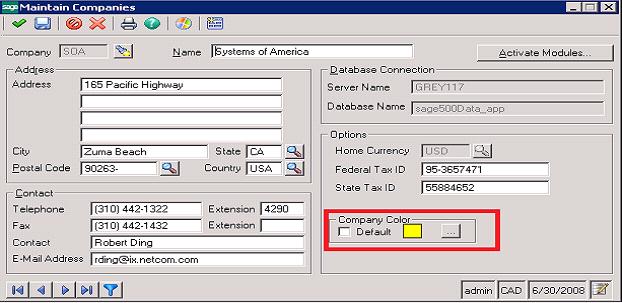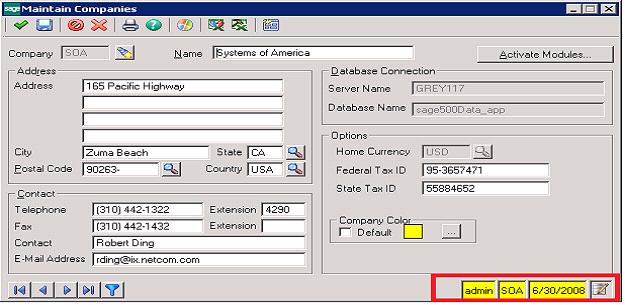With the latest version of Sage 500 ERP i.e. v2016 many new fields and additional features are added which made the data entry faster in multiple company environments.
New Stuff: Sage 500 ERP – Sage CRM integration
We will discuss one of the features in this blog as company wise set background color.
Step to set background color as per company wise
- Goto the Maintain Companies screen
- Select the new feature Company Color
- Set the new Color and save it.
After selecting new color, task bar color has been change with selected color.
These changes will be apply for every transaction and master screen if you open any screen from the selected company.
In multiple companies’ environment, most of the time user get confused when open multiple window at a single time. This feature will help to user for identify the company based on the color and make them data entry easier.
Read More:-