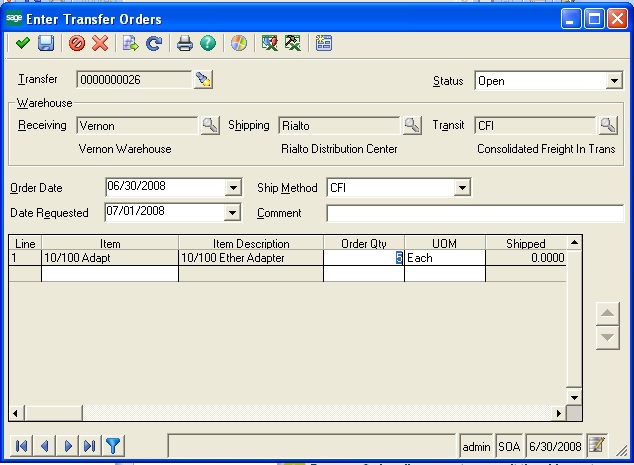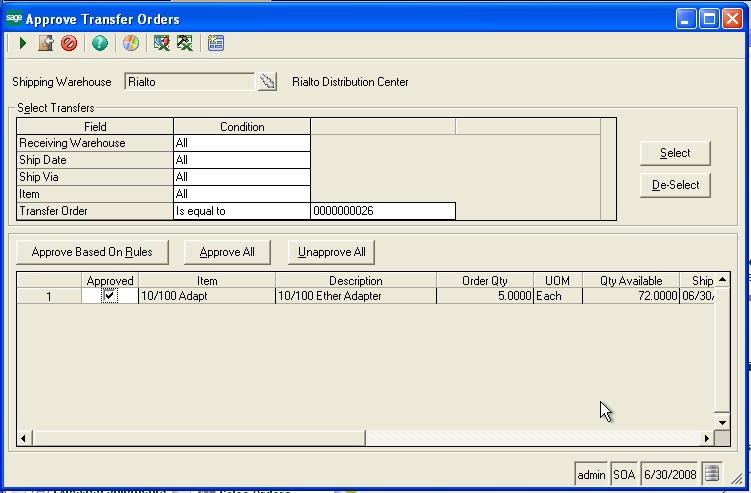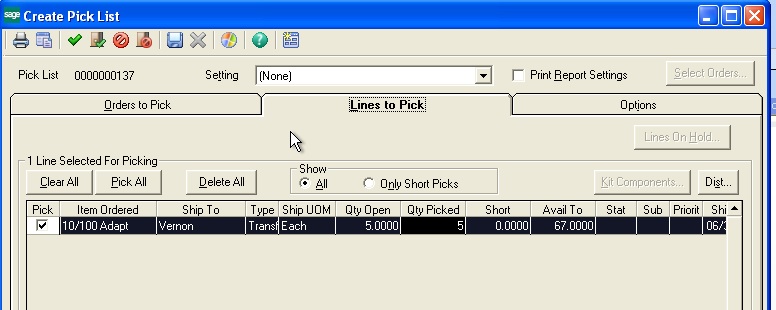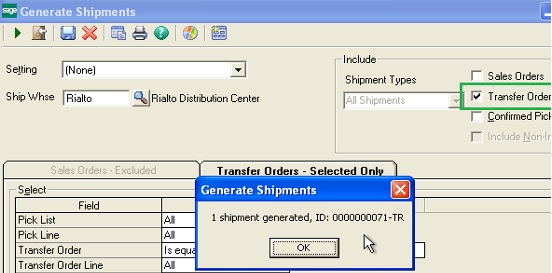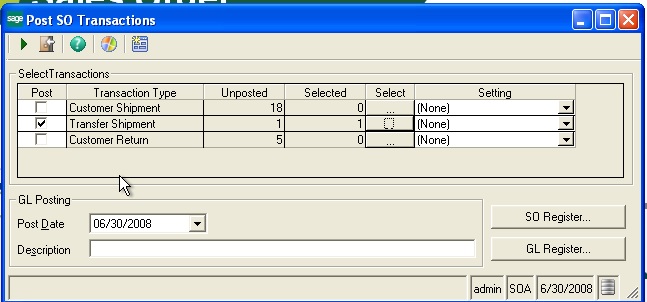Basically the transfer order comes under Inventory section where inventory transfer is used to ship items from one warehouse to another. They are used only when multi-warehousing is active and more than one warehouse is being managed.
New Stuff:- Sales Order (SO) Flow in Sage 500 ERP
In Sage 500 ERP, flow for Transfer Order is shown below,
- Enter and approve the transfer request
- Shipping the items from the shipping warehouse to the transit warehouse
- Receiving the items, which moves them from the transit warehouse to the receiving warehouse
And to be eligible for transfer, an item must be defined in both the shipping and receiving warehouses.
Let see an example for Transfer Order
Instance: To move an item ’10/100 Adapter’ from warehouse Rialto → Vernon.
- Navigate to Inventory Management → Activities → Transfers → Enter Transfer Order
- Enter the Receiving warehouse details, shipping warehouse details, item & quantity to be shipped and other required details like transit, request date.
- Save
To approve the transfer order,
- Goto Inventory Management → Activities → Transfers → Approve Transfer Orders;
- Select the transfer order to be approved → Proceed .
Here after the flow partially goes same as in Sales Order, Pick list needs to be create for transfer order; Hence to create Pick List
- Sales Order → Activities → Picking → Create Pick list
- Confirm
After that Generate shipment for pick list for Transfer Order.
Once the shipment is generated, commit & post the Transfer shipment.
Here is how the flow work for Transfer order in Sage 500 ERP, just transfer shipment is posted, it is moved to the specified transit warehouse.
Read More:-
- Clear Admin level passwords in Sage 500 ERP
- Sage 500 ERP – Sage CRM integration : Lets grow together
- GUMU for Sage CRM – Sage MAS 500 ERP Integration
- How To Create Custom Transaction Type In Mas 500 System
- Pricing Hierarchy in MAS 500 System