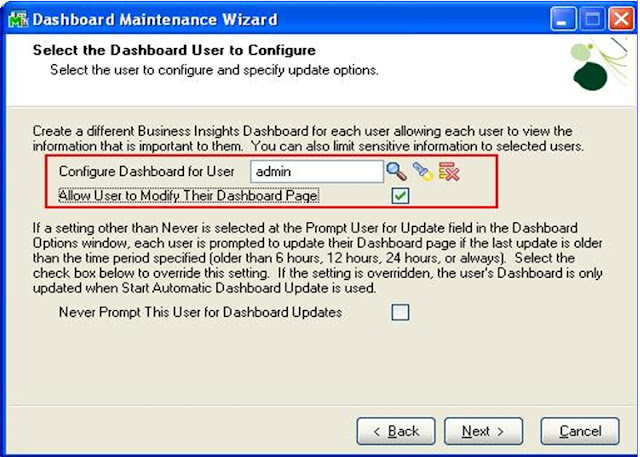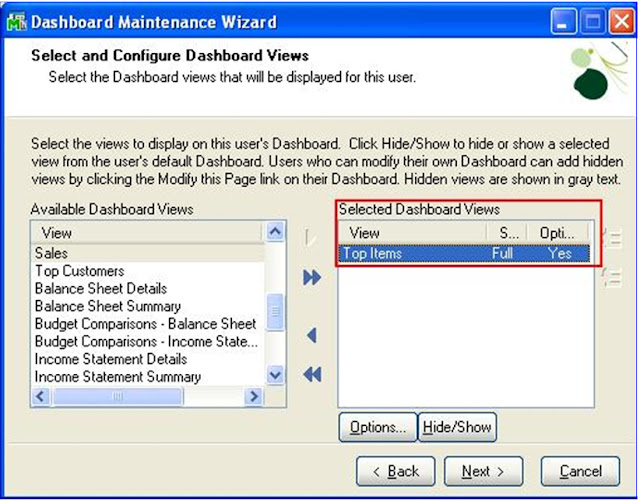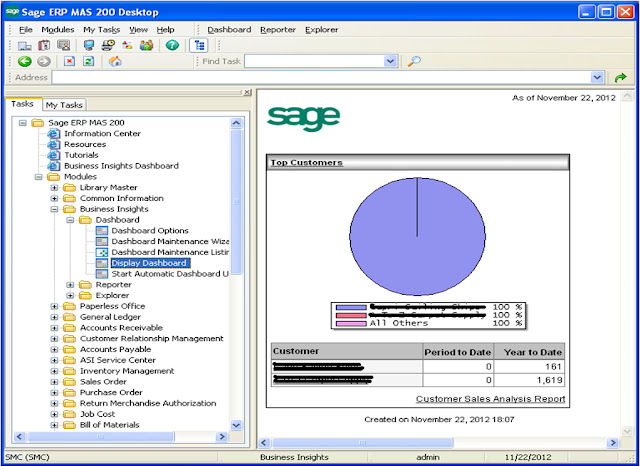As organizations grow, they tend to feel the requirement of various reports, features that enhance their decision making capabilities with utmost accuracy so they can grow in their workspace. Considering these things, Sage 100 ERP (earlier known as Sage MAS 90/200 ERP) has been empowered with a module i.e. “Business Insights” that cover these points. Using this module, users can create Dashboards, reports, etc. according to their requirement and can make most out of it.
Say for an instance; In Sage 100, we create a dashboard and want to set it as per each user needs or as per their department they work for, and want to view information such as Most sold items, Top customers, Top vendors, etc.
To illustrate, let us assume that we want user to see the “Top Items” in the dashboard. To set the dashboard for the user, “Administrator” has to follow the below steps;
1. Login to Sage 100 company file as an administrator and navigate to Business Insights à Dashboards and click on the “Dashboard Maintenance Wizard“, a welcome screen will appear. It will appear only if you do not have any custom report in the Sage 100 System.
2. Click on “Next” button of “Welcome Screen”, a screen will appear to select user (i.e. in our case we would be selecting admin as a User) to whom we would like to display the Top Items information.
3. Now click on “Next” button to select the information (i.e. “Top Items”) that you want to show in the dashboard.
4. Click on “Next”, a confirmation screen will appear where click on “Finish” button to complete the set-up. Check all the details and click finish to generate the dashboard. Everything is set, now when user login to Sage 100 dashboard he would be able to view the dashboard.
Similarly, Administrator can provide rights to view vital information through Dashboards in Sage 100 Screen to users depending on their requirement. Users can refer these dashboards to make quick and accurate business decisions.