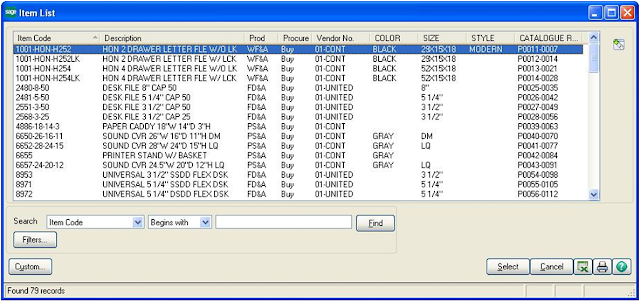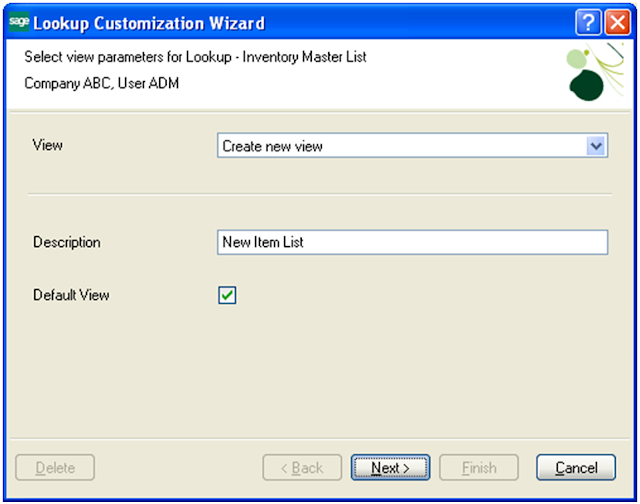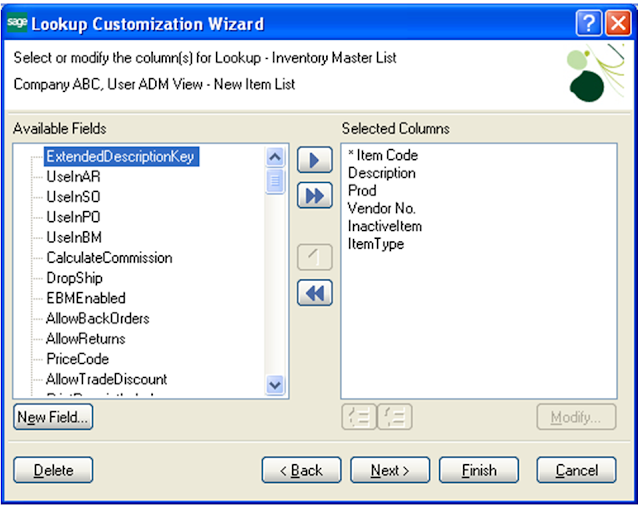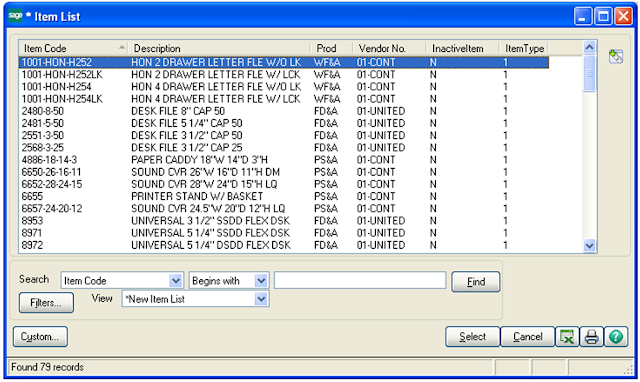Sage 100 ERP is one of the popular ERP systems in mid-level businesses. It provides several small, but useful features that come handy for Customer’s specific needs. In this blog, we will discuss one of such feature i.e. customizing standard Sage 100 look-up screens.
Before we go ahead, let’s take a look at some useful information about it;
a) Users can create up to 99 unique lookup views based on company code and user code.
b) While creating lookup view, User can define view as default in which they can add, remove, or modify fields in lookup, add or remove filters, as well as define several other settings.
c) After creating a lookup view, users can modify or delete view at any time.
To illustrate it better, let’s take an example by customizing a standard look-up screen of Item look-up.
1. Open the Item list Look-up from the Item Maintenance Screen .
2. Click on the “Custom…” button, below screen would appear
3. Click on Next and select the list of columns that you want to show
4. Then, click on “Finish” button, you will get the newly created look-up as per your requirement.
Users can use these customized look-ups to process the records a little faster which in turn help them increase their efficiency. You can customize almost all the standard look-up that is available in Sage 100 and customize them as per your requirement.