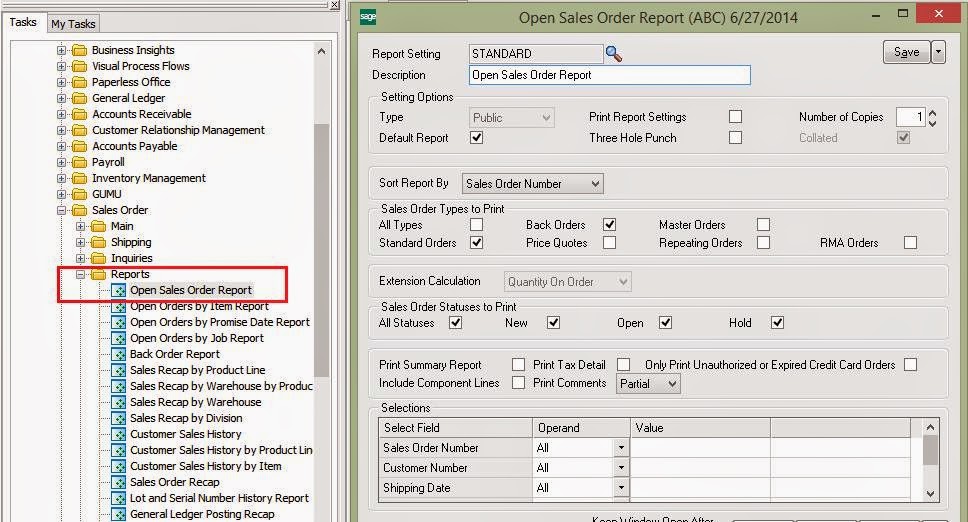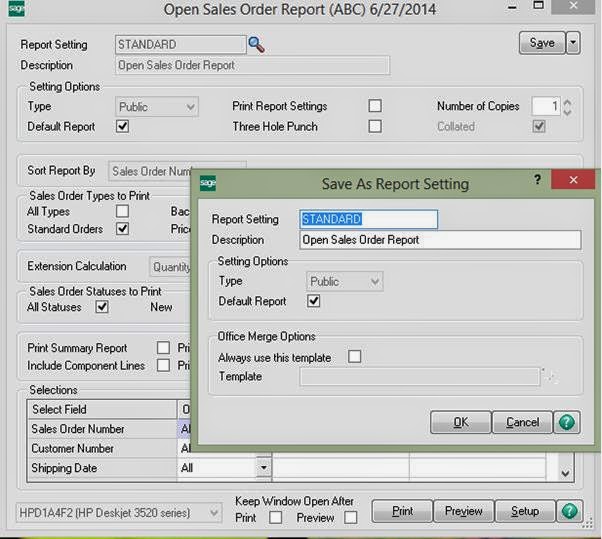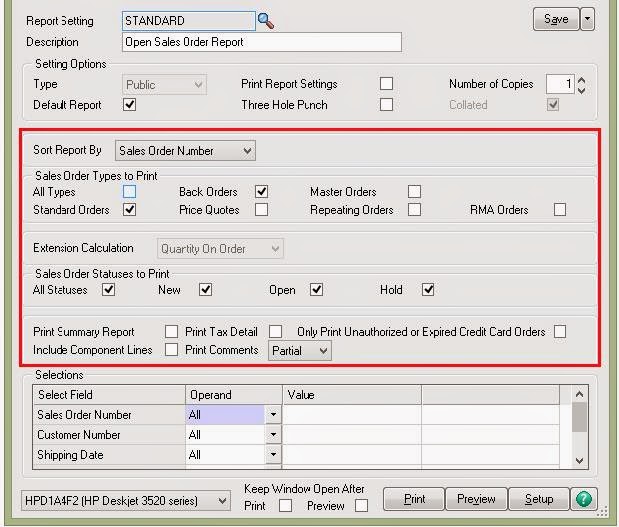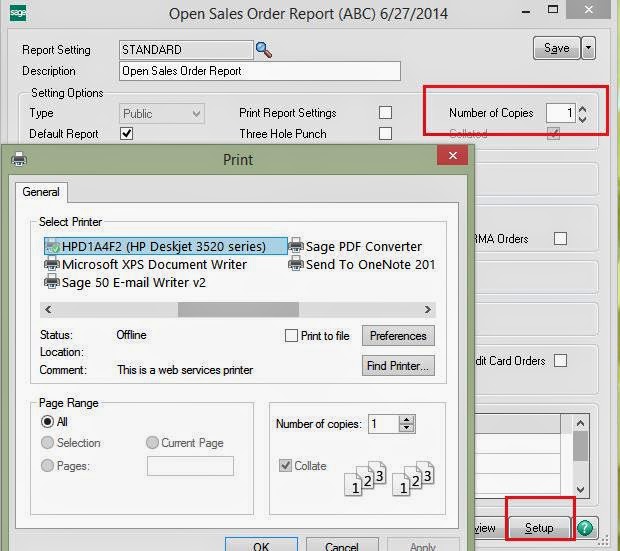Open Sales Order Report is used to view open orders by order number and order type. The report can be used to track the status of all open orders, pending processing and shipment. It can be sorted by sales order number, customer number, shipping date, bill-to name, salesperson, and bill-to customer number. The Report can calculate extension amounts for master orders, include component lines, print tax detail, and/or print only unauthorized and expired credit card orders. It can also be used to define UDFs to print by entering a selection of sales order numbers, customer numbers, shipping dates, bill-to names, salespersons and bill-to customer numbers.
Working of the Report To get started with the working of Open Sales Order Report, user should navigate through Reports under the Sales Order Module
In the Report Setting field, different selections of setting can be used as the basis for your new report setting. This section actually helps us to create a template for Reporting. We can modify the settings in the report window and select ‘Save As’ from the Save drop-down list to create a new report setting based on the current report setting. Save can also be selected to save the current report setting.
![]()
It should be noted that if STANDARD is selected in the Report Setting field in the report window, user cannot save all selections made in the report window to the STANDARD report setting. The settings made in the report window will revert back to the previous STANDARD report settings. Also, Default Report check box is used to save the report setting as your default report setting.
The report can be produced in detailed or summary format. This can be achieved using Sales Order type and Sales Order Statuses to Print with other highlighted sections of the report.
The detailed report includes:
- The order date, order status, ship date, customer purchase order number (if any)
- The last invoice number and date.
- If the promise date is different from the order date, the promise date is printed.
Line items are detailed by item code, item description, ship-from warehouse code, price level, unit of measure, unit price and price extension for the quantity on order, and the quantity shipped and/or back ordered. Master and repeating order numbers associated with sales orders are included in the report. You can also select to print partial or full line comments on the detailed report or no comments at all.
The summary version provides summarized totals by order, with no breakdown by line item. The report includes the order date, order status, ship date, customer purchase order number (if any), salesperson, the last invoice number and date, and the order total.
If the Customer Relationship Management module is set up, selecting to print price quotes allows you to print both customer quotes and prospect quotes. For prospect quotes, the Sage CRM company ID and name is printed in place of the customer number and name. You can also print the Sage CRM user, company, opportunity, and person information on orders and quotes if the fields are added to the form in the Crystal Reports software
For other printing related settings, we can use the Setup Button placed at the bottom of the Report. It leads us to the Printing Setup page, allowing us to do the required changes.
Also Read: