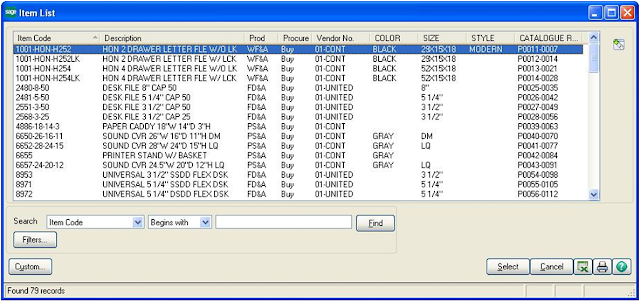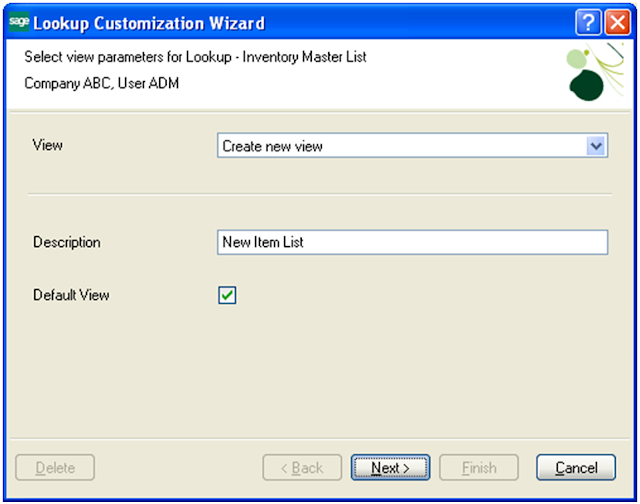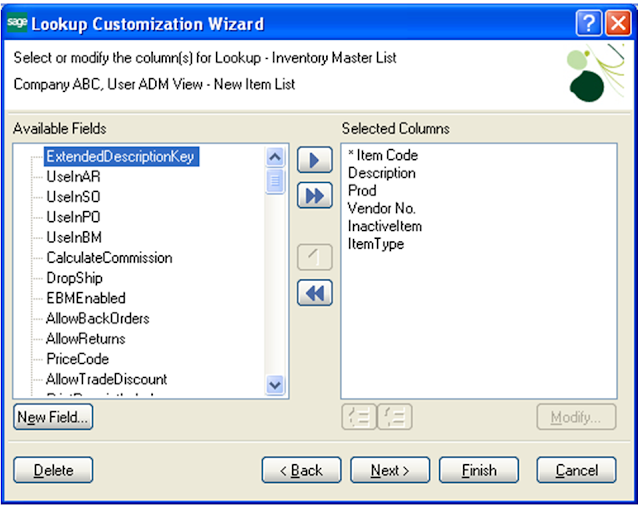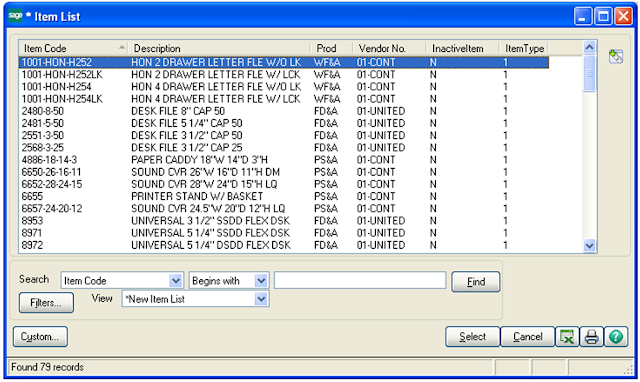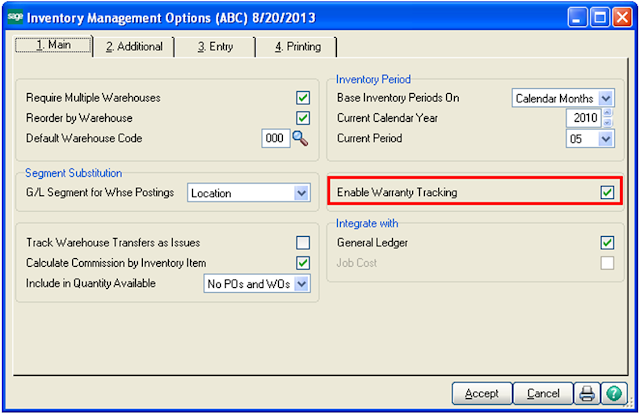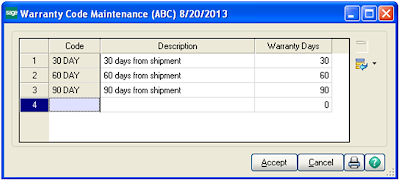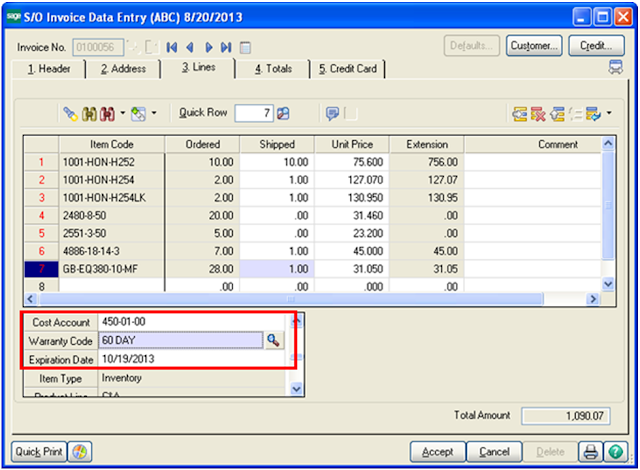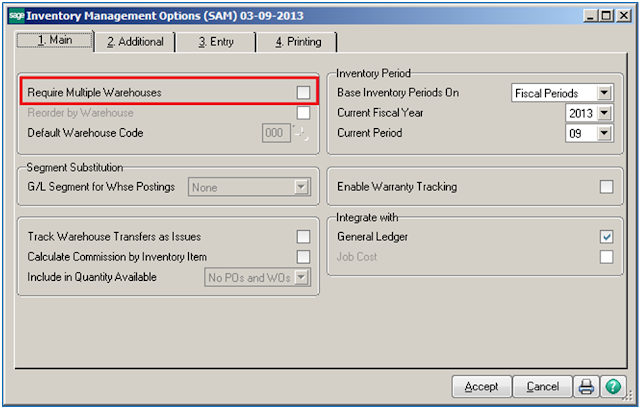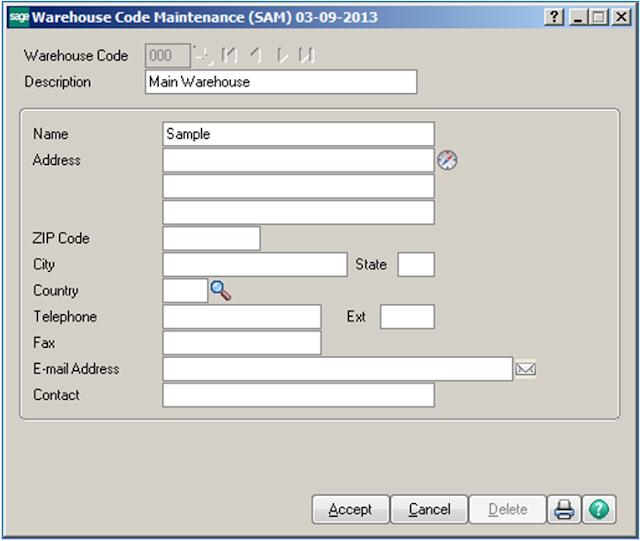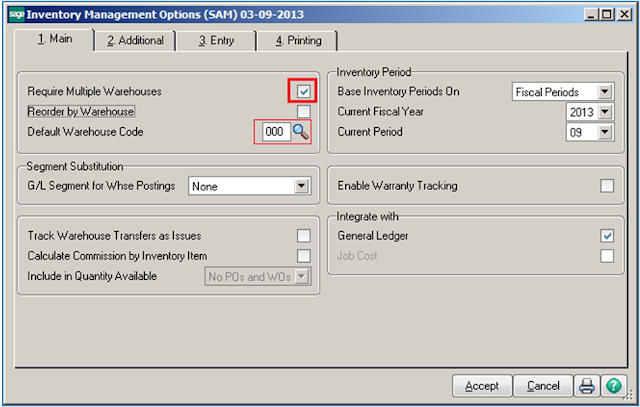Scenario: Mr X wants to assign Pricing to Items based on cost and quantity of items rather than using just standard and retail pricing for Items in Sales Order. How he can make profit from Item sales, when Item Cost exceeds the Standard Cost of Items?
To handle such scenarios inSage 100 ERP (earlier known as Sage Mas 90/200 ERP), they have provided a unique Pricing Code feature, which calculates Item Price based on Cost, Discount and Quantity. Thus, navigate to Sage 100 >>Inventory Management >>Setup >>Price Code Maintenance.
In Price Code Maintenance: Enter a price code representing the Pricing group to add or maintain, or click on Lookup button to list all price codes. Price codes can be assigned to any number of items in Inventory.
Description: Type an appropriate description for the Price code.
Price Level: If it’s a new entry, default Price level appears. If standard price level information for a price code has already been established, users can create additional price levels. Click on Lookup button to list all Price levels established for Price code. If users delete the standard price level, all price levels for the Price code are deleted. Users can delete specific non-standard price levels for Price code without deleting entire price code.
Pricing Method: Users need to select method for calculating Price for item.
* Select Cost Mark-up Amount to add dollar amount to the item’s standard cost. In this case, Price will be calculated as Standard cost of Item + Entered mark-up Amount.
* Select Cost Mark-up % to add percentage of the item’s standard cost to the item's standard cost. In this case, Price will be calculated as Standard cost of Item + Entered mark-up percentage of the Cost.
* Select Price Discount Amount to subtract dollar amount from the item’s standard price. In this case, Price will be calculated as Standard cost of Item - Entered Discount Amount.
* Select Price Discount % to subtract a percentage of the item’s standard price from the item's standard price. In this case, Price will be calculated as Standard cost of Item - Entered Discount Percentage Amount of Cost.
To Quantity: Type the maximum quantity for each quantity break, or click Calculator button to enter a quantity using the calculator. Mark up Amount / Mark up % / Discount Amount / Discount %.
If Cost Mark-up Amount or Cost Mark-up % is selected at the Pricing Method field, type the mark-up amount or percent. If Price Discount Amount or Price Discount % is selected at the Pricing Method field, type the price discount amount or percent. Click on Calculator button to enter an amount or percentage.
Now, users have to assigned the above created Pricing code to the Inventory Item; Say to item code ‘D100’.So by default the item will take pricing as per the assigned pricing code in Sales Order.
Say for an example; we would calculate the Price of an Item by adding margin Percentage amount into Cost of the Item based on entered quantity in the sales order.
1. In below screenshot, we have assigned the created pricing code to the Inventory Item.
2. Now, we will assign it to the same price level in order to follow the pricing info mentioned in Price code Maintenance.
3. Let’s see an impact of above procedure by creating a Sales order with Item for which have assigned the price code and the Customer ‘01-AVNET’ for which we have assigned Price Level ‘A’.
As we can see, Standard Cost of the selected Item is $450.00 and we have entered quantity as 10. So the calculation as per the defined criteria in price Code Maintenance is as follows;
Unit Price = Standard Cost + (Standard Cost*50/100)
= 450 + (450*50/100)
= $ 675
As per same method, we can calculate price of Item by other method like as Cost Margin Amount, Discount Percentage and Discount Amount.